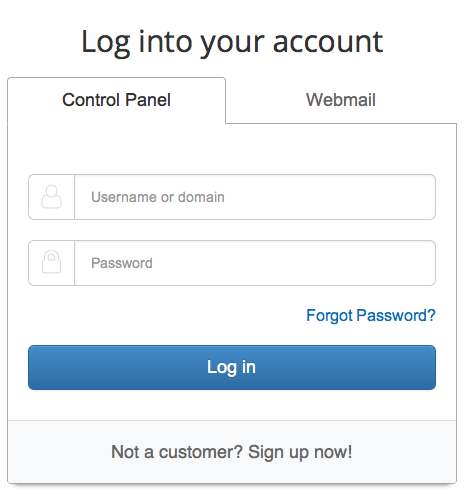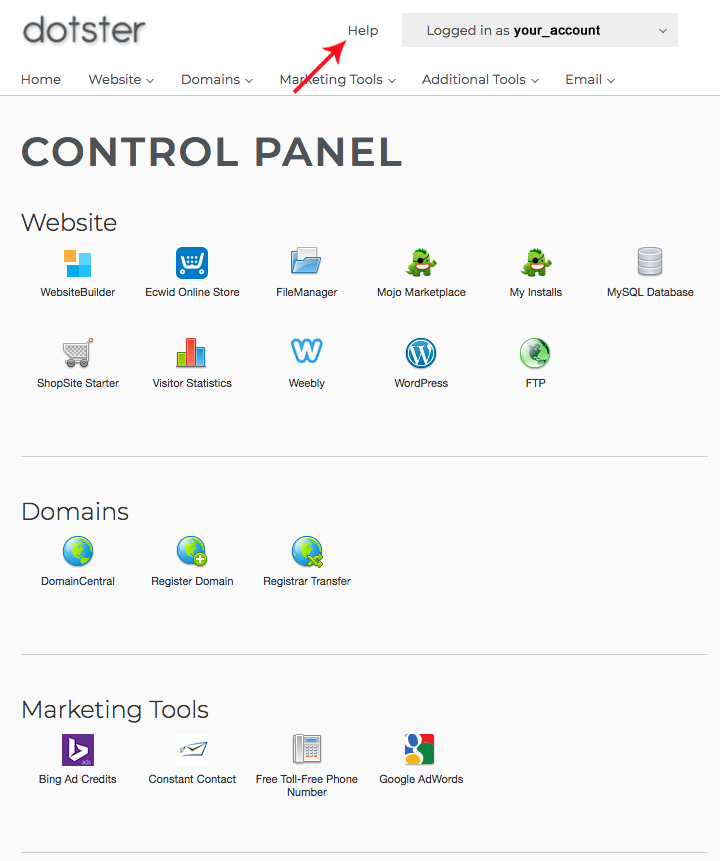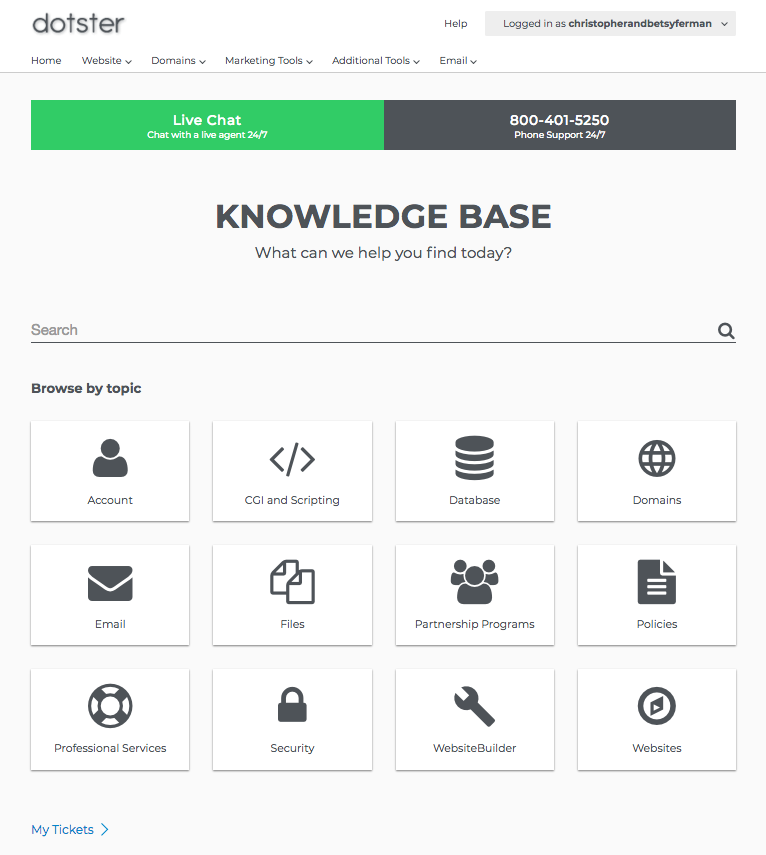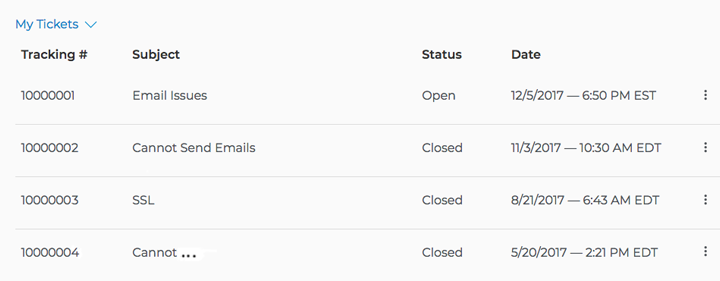Domain Privacy Protection and Dotster
When purchasing a website, you have probably seen the word privacy protection offered. With Dotster you can add by going to DOMAINCENTRAL, Click your domain, Click Security, and then follow the prompts to add.
Why Get Domain Privacy Protection
If you go to DomainTools and Whois.net, you can check to see who owns the domain name. You can see where it’s registered and with what company it’s registered. These sites show your personal home address (or registered address), phone number, email address, etc. They are an online database that anyone and everyone can view publicly.
You may be thinking this is like email and want to provide fake information like a fake address. Not so smart, there are strict guidelines set by ICANN which could shut your website down if you choose to provide a fake address or any fake information. They can do this because it is a violation of ICANN’s TOS. Do not give false information.
Signing up for privacy protection is usually worth the small price tag that comes with it. Otherwise, you’re leaving yourself wide open for email spam. Many domain owners that have had to deal this problem find it goes away shortly after the domain names are made private.
Pros
- Minimize spam.
- Protects your personal information.
- Prevents unsolicited marketing outreach.
- Protection against domain name hijacking.
Cons
- An extra yearly expense.
- What Is Domain Privacy Protection
Domain Privacy Protection sold as a product and Dotster.com
Dotster considers Domain Privacy Protection (domain privacy) a product of its own and not part of a service added to a domain. This means if a domain name is let go, or expires for any reason, Dotster will continue to bill customers for domain privacy. They feel that charging customers for a service not rendered is acceptable. They are committed to putting the responsibility on their customers to cancel a product (service) they are not giving. Dotster will even turn off customers hosting plans because they did not pay for domain privacy on a domain they no longer have.
It has been called theft or ransom by some – so be aware here.
 or
or